Monday, December 4, 2006
#1 (Week 1). Read this blog & find out about the program.
powered by ODEO
Welcome to the Learning 2.0 program & blog. Chances are if you've found your way here you're either:
a. an SJPL or SJSU employee who is participating in the Learning 2.0 Challenge.
b. interested in learning about and playing around with some new Web 2.0 tools that will help you expand your information literacy toolbox.
Either way… we’re glad you're here!! Discovery has never been so much fun ...
Learning 2.0 is online learning program that encourages you to learn more about emerging technologies on the web that are changing the way people, libraries and society access information and communicate with each other. The content for this self-discovery program was borrowed from the Learning 2.0 program designed by Helene Blowers, the Technology Director of the Public Library of Charlotte and Mecklenburg County. Learning 2.0 has been enthusiastically promoted at CLA, Internet Librarian and other library conferences. Libraries across the country are taking the opportunity to modify the Charlotte-Mecklenburg Learning 2.0 program and to share it with their own staffs.
Over the course of the next 9 weeks, this website will highlight “23 Things” and discovery exercises to help you become familiar with blogging, RSS news feeds, tagging, wikis, podcasting, online applications, and video and image hosting sites.
To familiarize yourself with this project, be sure to read the About page. The FAQs should answer most of your questions about this program. We recommend that you subscribe to our RSS feed as well.
So fasten your seat belts, grab your mouse and get ready for a discovery adventure… and remember it's OK to play in the library and have fun!
#2 (Week 1). Discover a few pointers from lifelong learners and learn how to nurture your own learning process.
powered by ODEO
Among libraries, lifelong learning is one of those core values we shelve our books by. So it makes sense that before we embark on this new online learning and discovery journey that we should take a few minutes to review a few habits that can assist in creating lifelong learners.
These habits, called the Seven and 1/2 Habits of Highly Successful Lifelong Learners, will provide you with a refresher on what it means to be a lifelong learner.
The Seven and ½ Habits tutorial is actually 14 minutes in length, not the 5 minutes indicated in the podcast. At the end of the tutorial Helene Blowers invited her staff to submit their comments and questions to the We Value Your Opinion! link. Please do not use that link. It goes to Lori Reed at the Public Library of Charlotte and Mecklenburg County. The staff at PLCMC are generous spirits who are graciously sharing their Learning 2.0 modules, however, I don’t think Lori wants to receive all our comments! Instead, send your comments via your regular Outlook or Lotus Notes email to the Virtual Services Team at sj_learning@yahoo.com.
Discovery Exercise:
1. Make sure you have headphones or speakers attached to your computer.
2. Open up the 7 & 1/2 Habits online tutorial and view the online tutorial. The tutorial was developed by the training specialists at the Public Library of Charlotte and Mecklenburg County.
3. As you watch and listen, write down which habit among the 7 & 1/2 that is easiest for you and which is hardest. You will use your personal blog (which you will set up next) to post your thoughts about lifelong learning.
Have fun! If you haven't jumped on board yet, it's never too late to become a lifelong learner.
Next Up: Creating your blog so you can begin tracking your journey.
#3 (Week 2). Set up your own blog & add your first post.
Grab yourself a blog in 3 steps:
Setting up a blog through Blogger.com takes very little time and only requires 3 steps:
1. Create an account
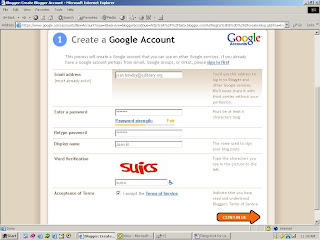
Google asks you for an email address - this becomes your username.
Note:
->You do not need a Gmail account.
->Remember to write down your Username and Password.
2. Name your blog
Remember that the whole web world can see your blog title and blog address. You probably don’t want to use your real name. Consider creating a blog name that’s anonymous, yet uniquely you. The URL for your blog will look like this example - http://librarywriting.blogspot.com/ (this is a real blog so of course you need to give your own blog its own unique name). The format is name.blogspot.com when you use blogger.com software.
Note: There are no www in the address when using Blogger.com software.
Please remember your URL address and/or bookmark it.
3. Select your template.
Blogger has several templates - have fun choosing one for you!
Lastly, if you run into problems, check out Blogger's Help file and Tutorial or ask one of your co-workers.
Discovery Exercise:
1. Set up a blog for yourself through Blogger.
2. Play around and add a test post or two.
3. You will create a discovery post for each of the ’23 Things.’
Please clearly label each entry in your blog in the following way: Week 1, Exercise 1 or Thing 2(include name if possible). Each of your posts should provide insights into what you’ve discovered and learned. Feel free to share what worked for you … and what didn’t … what surprised you … what frustrated you … what amazed you. For example: Your ‘Thing 2’ post will talk about which habit among the 7 and 1/2 lifelong learning habits is easiest and which is hardest for you & why.
4. These exercises are all about discovery! Have fun … and happy blogging!!
IMPORTANT NOTE: How you choose to identity yourself on your blog is up to you. You can blog under a screen name, anonymously, or with your real name. Either way, in order to qualify for the flash drive, you will need to register your blog with the Virtual Services Team. Send an email to sj_learning@yahoo.com
Technorati tags: blogging, Blogger
#4 (Week 2). Register your blog on and begin your Learning 2.0 journey.
But how do you qualify for the flash drive?
Good question! You need to do two things. You have to register your blog with the Virtual Services Team, plus you have to record your progress on each of the ‘23 things’ on your blog. Reminder: Clearly identify each week and each exercise in your entries.
For the sake of simplicity, Virtual Service Team members will track and verify your progress. Team members will check your blog posts and enter your progress in a log that they will maintain. So, here’s to Thing #4 – why don’t you register your blog right away. Simply send an email to sj_learning@yahoo.com from your SJSU or SJPL email account and tell the Virtual Services Team what your blog address is. You will then be officially registered and become eligible to receive your flash drive upon completion of all “23 Things.”
Remember … your blog address is in the format http://insertname.blogspot.com/
It’s really that easy and just think, now there’s only 19 more things to go. :)
#5 (Week 3). Explore Flickr and learn about this popular image hosting site.
Photo sharing websites have been around since the 90s, but it took a small startup site called Flickr (and now owned by Yahoo) to catapult the idea of “sharing” into a full blown online community. Flickr uses "tags" or what we would call keywords to help identify and search for photos.
For this discovery exercise, you are asked to take a good look at Flickr and discover what this site has to offer. Find out how tags work, what groups are, and all the neat things that people and other libraries (list also here) are using Flickr for.
Discovery Resources:
· Flickr Learn More tour (6 steps)
· Mediamazine Flickr Tutorials
· Flickr: Popular tags Interesting- Last 7 days
· Flickr Services (3rd party applications & mashups) and here's another Flickr site that lets you create movie posters, CD covers, magazine covers and so on.
· libraries that Flickr
Discovery Exercise:
In this discovery exercise, you have two options…
a. Take a good look around Flickr and discover an interesting image that you want to blog about. Be sure to include either a link to the image or if you create a Flickr account, you can use Flickr's blogging tool to add the image in your post. Another option you have for including images in your post is to use Blogger's photo upload tool.
--OR--
b. If you are up to an easy challenge ... create a Free account in Flickr and use your location's digital camera to capture a few pictures of something in your branch. Upload these to your Flickr account and tag at least one of the images “SJ_learning2.0” and mark it public. Then create a post in your blog about your photo and experience. Be sure to include the image in your post. Once you have a Flickr account, you have two options for doing this; through Flickr's blogging tool or using Blogger's photo upload feature.
So go ahead, explore the site and have some Flickr photo fun and if you're interested in looking at some photo hosting sites, then check out Picasa Web Albums from Google and another service called Smugmug.
PS: A quick word about photo posting etiquette - When posting identifiable photos of other people (especially minors) is it advisable to get the person's permission before posting their photo in a publicly accessible place like Flickr. Never upload pictures that weren't taken by you (unless you have the photographer's consent) and always give credit when you include photos taken by someone else in your blog.
#6 (Week 3). Have some Flickr fun and discover some Flickr mashups & 3rd party sites.
· Mappr - take Flickr images and allows you to paste them on a map
· Flickr Color Pickr - lets you find public photos in Flickr that match a specific color.
· Montagr – create a photo mosaics from photos found on Flickr.
Discover more mashups, web apps, and Flickr tools.
Discovery Exercise:
Your discovery exercise for this “thing” is to:
Explore some of the fun Flickr mashups and 3rd party tools that are out there. Create a blog post about one that intrigues you.
You might want to check out FD Toys’ Trading Card Maker. And there’s a ton of librarians out there that have created their own Librarian Trading Card.So have some fun discovering and exploring some neat little apps.
And if you are up to the challenge while you’re at it, why not create a trading card of your own. :) or a movie poster or magazine cover from this Flickr site.
* Mashup Note: Wikipedia offers some great articles that explain mashups. Basically they are hybrid web applications that take features from one application (like Flickr) and mash it up with another (like a map) In this example, you get Mappr (http://mappr.com)
#7 (Week 3). Create a blog post about anything technology related that interests you this week.
I like digital cameras because it's much easier to share photos with family and friends and especially now that I have a Flickr account.
Services like Skype let me talk with friends through our computers.
Technology advancements for music, medical equipment, etc.
Video Games, iTunes, iPods, Flatscreen televisions, etc.
PS: Also be sure to add at least one comment to another participant's blog. That's what online communities are all about - connecting and communication. :)
#8 (Week 4). Learn about RSS feeds and set up a Bloglines account.
powered by ODEO
RSS stands for “Really Simple Syndication” and is a file format for delivering regularly updated information over the web. Just think about the websites and news information sources you visit everyday. It takes time to visit those sites and scour the ad-filled and image-heavy pages for just the text you want to read, doesn’t it?
Now imagine if you could visit all those information sources and web pages in just one place and all at the same time … without being bombarded with advertising… without having to search for new information on the page you’d already seen or read before… and without having to consume a lot of time visiting each site individually. Would that be valuable to you? Well, it’s available now through a newsreader and RSS. This week’s discovery exercises focus on learning about RSS news feeds and setting up a Bloglines account (a free online newsreader) for yourself to bring your feeds together.
Discovery Resources:
· CNET Video: RSS – Feel the Need for Feeds (3:32) – a good over view of what RSS is and the benefits to users.
· Feed Me: A gentle introduction to Internet feeds - a good tutorial from Palinet, a library cooperative
· Using Bloglines Tutorial (how to Keep up with dozens of blogs everyday) – This online tutorial walks you through how to setup a Bloglines account and add newsfeeds. Follow Steps 1 to 3 to set up your Bloglines account. Steps 4 – 9 are optional and cover how to subscribe to different types of feeds (podcasts, Flickr albums, etc)
· Adding RSS Feeds to Bloglines - A short YouTube video that I created showing how to add feeds.
· Additional Bloglines news feed subcription information
· Your co-workers or members of the Virtual Services Task Group - tap into their knowledge and experience with RSS feeds and readers.
Discovery Exercise:
1. Follow the discovery resources above to learn more about RSS and newsreaders.
2. Create a free online Bloglines account for yourself and subscribe to at least 10 newsfeeds to your reader. See Using Bloglines Tutorial steps 1-3 for instructions.
Newsfeeds:
o L2 participant blog feeds - Subscribe to several of your co-workers feeds. This is as easy as typing the blog URL into the subscribe field in Bloglines. Try it, it's easy!
o Then try adding a few other types of news feeds from news sources and even a Readers Club site. (Select at least 3 from the list below to subscribe to)
§ The Learning 2.0 blog feed
§ San Jose Mercury News Feeds (pick at least one)
§ Reader’s Club new review feeds
§ Unshelved - Library cartoon feed
3. Create a post in your blog about this exercise. Optional: If you're up to the challenge, you can provide the URL address to your public bloglines account (find where to find this below)
Don’t know what to blog about? Think about these questions:
What do you like about RSS and newsreaders?
How do you think you might be able to use this technology in your work or personal life?
How can libraries use RSS or take advantage of this new technology?
How to find your public Bloglines URL:
1. Click on the Share tab within your Bloglines account:
2. Scroll down the right screen pane and locate the public URL

3. Be sure to add this as part of your post to demonstrate your completion of this activity.
In conclusion ...Here is link to the public Blogline Account:
http://www.bloglines.com/public/sjlearning Why have a public account? To share blog rolls with others, of course. That's how the L2 participants list is updated; it powered through a public blogroll.
PS: Once you tackle this discovery exercise, you've tackled the most difficult one of the whole 23.
:)
#9 (Week 4). Locate a few useful library related blogs and/or news feeds.
powered by ODEO
Now that you have a newsreader (your Bloglines account), you can begin adding other newsfeeds that interest you. There are several ways you can locate newsfeeds:
When visiting your favorite websites -- look for news feed icons that indicate the website provides it. Often a feed icon will be diplayed somewhere in the navigation of the site.
Use Blogline's Search tool - Bloglines recently expanded search tool lets you search for news feeds in addition to posts, citations and the web. Use the Search for Feeds option to locate RSS feeds you might be interested in.
Other Search tools that can help you find feeds:
Feedster - One of the largest collections of RSS feeds, Feedster lets you search for feeds in three categories: news, blogs & podcasts
Topix.net - This search tool allows you to locate recent newsfeed items based upon keyword or phrase searching. The tool focuses specifically on news and media outlets RSS feeds for information, not weblogs
Syndic8.com - Syndic8 is an open directory of RSS feeds that contains thousands of RSS feeds that users have submitted.
Technorati - Technorati is a popular blog finding tool that lets you search for blogs. Since RSS feeds are inherent to all blogging tools, Technorati Blog Search can help you find RSS feeds for topic specific blogs you may be interested in.
Additonal Resource: Technorati Tutorial on finding and adding your blog
- Discovery Exercise:
Explore some of the search tools noted above that can help you locate some news feeds. - Create a blog post about your experience. Don't know what to blog about? Here some questions to think about ...
Which method of finding feeds did you find easiest to use? Which Search tool was the easiest for you? Which was more confusing? What kind of unuseful feeds did you find in your travels? Or what kind of unusual ones did you find? What other tools or ways did you find to locate newsfeeds?
EXTRA STUFF -- Feed icon information: In Febuary of 2006, the adoption of standard feed icon among websites and browsers finally began helping to stop the madness and confusion caused by so many variations. So far this icon has been adopted by many websites and browers, including Opera and FireFox, where it displays in the address bar: The next release of Internet Explorer is suppose to have this as well. For more information about this emerging new standard, see Feedicons.com
#10 (Week 5). Play around with an online image generator.
powered by ODEO

Generators? No, I’m not talking about those gas powered back-up things. The generators I’m talking about are websites that allow you to easily manipulate images. See examples:

For this discovery exercise, we want you to have even more fun than you're already having! Find a few fun image or text generators to play around with and write a post in your blog about one of your favorites and the display the result. Often adding the image you mocked up to your blog is as simple as copying and pasting code that the page provides. If not, you may just need to right click on the image and then save it to your hard drive before using Blogger’s image button to add it to your post.
If you’re having difficulty getting your image added to a post in your blog, ask a co-
 worker for help or a Virtual Services Task Group member.
worker for help or a Virtual Services Task Group member.Discovery Resources:
The Generator Blog
FD Flickr Toys
Also try searching for online generators, text generators or image generators
Discovery Exercise:
1. Play around with some image generators and find one that you like.
2. Post the result of your discovery process in your blog.
Note: Be sure to include a link to the image generator itself, so other participants can discover it too.
So take some time and have fun with this exercise. And remember to be tasteful too!
* Images created with FD Toys, Comic Strip Generator, Image Chef.
#11 (Week 5). Explore any site from the Web 2.0 awards list, play with it and write a blog post about your findings.
For this discovery exercise, participants are asked to select any site from this list of Web 2.0 Award Winners and explore it. With so many to choose from, it might be handy to first select a category that interests you (like Books or Personal Organization) and then simply select a tool/site to explore. Be careful to select a tool that is Free and that doesn't require a plug-in or download. The majority of these free, so this shouldn’t be a problem.
Discovery Exercise:
Select any site/tool from the list of Web 2.0 Awards winners (If you prefer to select from just the winners, here’s a link to the short list.)
Explore the site you selected.
Create a post about your discovery. What did you like or dislike about the tool? What were the site’s useful features? Could you see any applications for its use in a library setting?
Web 2.0 – with so much to explore, just start with ONE. :)
We hope you're having fun with the exercises.
#12 (Week 5). Roll your own search tool with Rollyo.
powered by ODEO
Do you have a group of websites that are your favorites? Or a set of online resources that are similar that you frequently use to answer homework or reference questions? Well Rollyo may be the tool for you. Rollyo allows you to create your own search tool for the just the websites you know and trust.
Take a look at some of these search rolls that have already been created:
Public Domain e-Books Search
Rare Book Library Search
Free Photos
Quick Quotes
Explore other rolls here.
Here’s searchroll created to search ten of the Reference sites listed in SJLibrary's WIReD.
Try a search for broad term like "homework” or “history” to see results listed from multiple sites.
Discovery Exercise:
Explore Rollyo and create an account for yourself.
Create a search roll for any subject you like.
Create a post in your blog about your experience and link to your search roll. Can you see a potential use for tools like this?
Rollyo - You just never know when this little tool might come in handy.
#13 (Week 6). Learn about tagging and discover Del.icio.us (a social bookmaking site)

In the past few weeks, we’ve already explored one site – Flickr - that allows users to take advantage of tagging and in week 3 many of you even used a common tag to create an association between photos that we individually uploaded. This week, in addition to exploring Technorati and LibraryThing tagging, we also want to take a look at the popular social bookmarking site Del.icio.us (typed in as http://del.icio.us).
Why social bookmarking? Well, have you checked your list of favorites or bookmarks on your internet browser lately? If you’re like me, your favorites list may need some pruning or organization. Or, if you don’t happen to be on your regular computer, how do you even remember all the sites you’ve bookmarked?
Del.icio.us is a social bookmarking manager which allows you to bookmark a web page and add tags to categorize your bookmarks.
Many users find that real power of Del.icio.us is in the social networking aspect, which allows you to see how other users have tagged similar links and also discover other websites that may be of interest to you. You can think of it as peering into another users’ filing cabinet, but with this powerful bookmarking tool each user's filing cabinet helps to build an expansive knowledge network.For this discovery exercise, you are asked to take a look at Del.icio.us and learn about this popular bookmarking tool.
Discovery Resources:
· Otter Group Del.icio.us tutorial (12 min video) - Highly recommended!!!
· Us.ef.ul: A beginners guide to Del.icio.us
· Several Habits of wildly successful Del.icio.us users
· Libraries that del.icio.us: (d=that library's del.icio.us page)
La Grange Park Public Library (d)
Lansing Public Library (d)
Maui Community College Library (d)
McMaster University Library (d)
Menasha Public Library (d)
San Mateo Public Library (d)
Seldovia Public Library (d)
Thomas Ford Memorial Library (d)
Discovery Exercise:
1. View the 12 minute Del.icio.us tutorial to get a good overview of its features.
2. Take a look around Del.icio.us using the SJLibraryLearning2 account that was created for this exercise. Note: In this account you will find lots of resources that have been highlighted or used throughout the course of the Learning 2.0 program. You can keep up to date with what's added by subscribing to the RSS feed.
3. Explore the site options and try clicking on a bookmark that has also been bookmarked by a lot of other users. Can you see the comments they added about this bookmark or the tags they used to catgorize this reference?
4. Create a blog post about your experience and thoughts about this tool. Can you see the potential of this tool for research assistance? Or just as an easy way to create bookmarks that can be accessed from anywhere? How can libraries take advantage of social bookmarking sites?
Would you like to read more about del.icio.us and other social bookmarking tools? Go to SJLibrary’s del.icio.us page and look for entries under the tag headings “del.icio.us” and “bookmarking.”
OPTIONAL: If you’re up to the challenge, create a Del.icio.us account for yourself and discover how this useful bookmarking tool can replace your traditional browser bookmark list. You might even want to explore Del.icio.us’ latest addition, a network badge. (Psst! see it over there at the end of the navigation sidebar.)
Note: If you do setup a Del.icio.us account, here’s a quick word about the Del.icio.us Buttons. On PC that have the toolbars locked down, these will install as options in your browser bookmarks. Use the “Post to my Del.icio.us” link to add the current webpage to your account (you may need to log in). Use the “My Del.icio.us” link to view your online account.
#14 (Week 6). Explore Technorati and learn how tags work with blog posts.

So now that you’ve been blogging for awhile, you might be wondering just how big is the blogosphere? Well according to San Francisco based Technorati, the leading search tool and authority for blogs, there are “over 175,000 new blogs (that’s just blogs) every day. Bloggers update their blogs regularly to the tune of over 1.6 million posts per day, or over 18 updates a second.” Technorati currently tracks 62.5 million blogs. If the blogging trend continues, it is estimated that Technorati will have tracked its 100 millionth blog in just 5 months.
Yes, these numbers are astounding, but as you’ve already seen for yourselves, blogging is so easy that these publishing tools are being taken advantage of by almost every industry, including libraries.
So how do you get your blog listed as part of the blogosphere and how can you tag your posts with keywords to make them more findable through a Technorati search? The answer to the first question is that your blog is probably already being captured by Technorati due to the fact that you’re already using Blogger, the most popular blogging tool. But if you want to join the party and have your blog officially listed on Technorati and also take advantage of the watchlist and other features, you’ll need to claim your blog yourself. As for tagging posts with Technorati tags? This is easy too. All you need to do is add a little bit of HTML code to the bottom of your post (see example below) and Technorati will pick up these tags when it spiders (or web crawls) your site.
There are a lot of features in Technorati including the capability to search for keywords in blog posts, search for entire blog posts that have been tagged with a certain keyword, limit a search by language, or search for blogs that have been registered and tagged as whole blogs about a certain subject (like photography or libraries).
Discovery Resources:
- Technorati Tour – videocast of new features & new look
- Technorati Discover & Popular features
1. Take a look at Technorati and try doing a keyword search for “Learning 2.0” in Blog posts, in tags and in the Blog Directory. Are the results different?
2. Explore popular blog, searches and tags. Is anything interesting or surprising in your results?
3. Create a blog post about your discoveries on this site.
4. Now that we’ve worked with tags in Flickr, Del.icio.us, and Technorati, what are your thoughts about tagging? What are its advantages? What are its disadvantages?
OPTIONAL: If you're up for a challenge, learn how to tag your posts with Technorati tags so they can become part of Technorati tag searches. Create a post about something. It can be anything you want and add the HTML code to the bottom to tag it as “SJLibrary2.0.” You may also want to consider claiming your blog and creating a watchlist.
NOTE: When adding HTML code, you'll want to make sure you're in Blogger's Edit HTML window.
There's a lot to explore.
Would you like to read more about tagging and folksonomies? Go to SJLibrary’s del.icio.us page and look for entries under the tag headings “tagging” and “folksonomies.”
Technorati tag: SJLibrary2.0
(created by entering SJLibrary2.0 into the Edit HTML pane in Blogger - try it yourself!)
#15 (Week 6). Read a few Perspectives on Web 2.0. Future of Libraries
powered by ODEO
Library 2.0 is term used to describe a new set of concepts for developing and delivering library services. The name, as you may guess, is an extension of Web 2.0 and shares many of its same philosophies and concepts including harnessing the user in both design and implementation of services, embracing constant change as a development cycle over the traditional notion of upgrades, and reworking library services to meet the users in their space, as opposed to ours (libraries).
Many have argued that the notion of Library 2.0 is more than just a term used to describe concepts that merely revolve around the use of technology; it also a term that can be used to describe both physical and mindset changes that are occurring within libraries to make our spaces and services more user-centric and inviting. Others within the profession have asserted that libraries have always been 2.0: collaborative, customer friendly and welcoming. But no matter which side of the debate proponents fall, both sides agree that libraries of tomorrow, even five or ten years from now, will look substantially different from libraries today.
Discovery Resources:
OCLC Next Space Newsletter – Web 2.0: Where will the next generation of the web it take libraries?
Five Perspectives:
Away from Icebergs
Into a new world of librarianship
To more powerful ways to cooperate
To better bibliographic services
To a temporary place in time
Wikipedia – Library 2.0
Library 2.0 Discussions (list of great references from Wikipedia)
Discovery Exercise:
1. Read two or three of the perspectives on Library 2.0 from the list above. Create a blog post about your thoughts on any one of these.
2. Library 2.0 - It's many things to many people. What does it mean to you?
We hope you're enjoying all the exercises you've done so far. Keep having fun exploring and thinking about Web 2.0/Library 2.0
#16 (Week 7). Learn about wikis and discover some innovative ways that libraries are using them.
A wiki is a collaborative website and authoring tool that allows users to easily add, remove and edit content. Wikipedia, the online open-community encyclopedia, is the largest and perhaps the most well known of these knowledge sharing tools, but with benefits that wikis provide the use and popularity of these tools is exploding.
Some of the benefits that make the use of wikis so attractive are:
- Anyone (registered or unregistered, if unrestricted) can add, edit or delete content.
- Tracking tools within wikis allow you to easily keep up on what been changed and by whom.
- Earlier versions of a page can be rolled back and viewed when needed.
- Users do not need to know HTML in order to apply styles to text or add and edit content. In most cases simple syntax structure is used.
As the use of wikis has grown over the last few years, libraries all over the country have begun to use them to collaborate and share knowledge. Among their applications are pathfinder or subject guide wikis, book review wikis, ALA conference wikis and even library best practices wikis.
Discovery Resources:
Use these resources to learn more aboout wikis:
· Wiki, wiki, wiki - from the Core Compentency blog of the Public Library of Charlotte-Mecklenburg County.
· Wikis: A Beginner’s Look – an excellent short slide presentation that offers a short introduction and examples.
· What is a Wiki? – Library Success wiki presentation.
· Using Wikis to Create Online Communities – a good overview of what a wiki is and how it can be used in libraries.
Discovery Exercise:
1. For this discovery exercise, you are asked to take a look at some library wikis and blog about your findings.
Here are a few examples to get you started:
- SJCPL Subject Guides – a pathfinder wiki developed by the St. Joseph County Public Library system.
- Book Lovers Wiki - developed by the Princeton Public Library.
- Library Success: A best practices wiki
- ALA 2006 New Orleans wiki – an example of a wiki created to support a specific event.
- The Bull Run Library wiki - a public library wiki and also a Learning 2.0 participant.
- The Albany County Public Library Staff wiki – an example of a wiki created for library staff to document procedures.
- Other library wiki examples
2. Create a blog post about your findings. What did you find interesting? What types of applications within libraries might work well with a wiki?
Would you like to read more about wikis? Go to SJLibrary’s del.icio.us page and look for entries under the tag heading “wikis”.
So what's in a wiki? Find out by doing some exploring on your own.
#17 (Week 7). Add an entry to the SJLibrary Learning 2.0 SandBox wiki.

A sandbox is a term that wikis often use to describe the area of the website that should be used for pure play so for this discovery and exploration exercise, we’ve set up a whole SJLibraryLearning 2.0 Favorites wiki* that’s for nothing but play!
For this “explore-and-play-with-wikis” exercise, you are asked to add an entry or two to the PBwiki Learning 2.0 wiki. The theme of this wiki is simply “Favorites” : Favorite books, favorite vacation spots, favorite restaurants, favorite anything …all you need to do is play and add your thoughts. To mark your adventure on this site, you first need to add your blog to the Favorite Blogs page.
Discovery Resources:
· PB Wiki Tour - Find out how this collaborative tool can be used
· PBWiki Video Gallery - Short videos of PBwiki features
· PB Wiki Tips
Discovery Exercise:
1. Access the SJLibraryLearning 2.0 Favorites wiki and create a login account for yourself. To edit the wiki, you’ll need to use the password sjplsjsu.
2. Add your blog to the Favorite Blogs page. That's how we'll know that you've been there.
OPTIONAL: Add a favorite or two to a few other pages (Favorite books, favorite vacation spot, etc.). And, if you feel up to the challenge, you might even want to create a separate page for a book review or short travel essay and link to that.
3. Create a post in your blog about the experience. How might you use wikis in your work at the Library?

*NOTE: The SJLibrary Learning 2.0 wiki was created using the free version of the Bay Area based PBWiki, a tool that lets you create webpages that anyone can edit.
#18 (Week 8). Take a look at some online productivity (word processing, spreadsheet) tools.
One major benefit to web-based applications is that they eliminate the need to worry about different software versions or file types as you email documents or move from PC to PC. Another bonus is that they easily accommodate collaboration by allowing multiple users to edit the same file (with versioning) and provide users the ability to easily save and convert documents as multiple file types (including HTML and pdf). And, you can even use many of these tools, such as Zoho Writer and Google Docs (Formerly known as Writely) to author and publish posts to your blog.
It’s this type of integration with other Web 2.0 tools that also makes web-based apps so appealing. For this discovery exercise, you are asked to take a look at a web-based word processing tool called Zoho Writer, create a simple document and then document your discoveries in your blog. If you are up to the challenge, you might even export your document as an HTML file or publish it through Zoho to your blog. With Zoho and web-based applications, the possibilities are endless.
Discovery Resources:
A short list of web-based productivity applications – Note: This list was authored in ZohoWriter and exported as HTML.
Discovery Exercise:
1. Create a free account for yourself in Zoho Writer
2. Explore the site and create a test document or two.
3. Try out Zoho Writer’s features and create a blog post about your discoveries.
Optional: If you’re up for the challenge, try using Zoho’s publish options to post to your blog.
* Note: You can also explore Google Docs (formerly known as Writely), Google's online word processing, as an option for this exercise. FYI, On Oct 11th, 2006, Google re-launched Writely (which it acquired in Spring 2006) as Google Docs.
BTW: Here’s a Zoho-created document (viewable as a webpage) about some of the beneficial features of Zoho.
#19 (Week 8). Take a Look at LibraryThing
 Are you a booklover or cataloger at heart? Do you enjoy finding lost and forgotten gems on the shelf to read? Then LibraryThing may be just the tool for you. Developed for booklovers, this online tool not only allows you to easily create an online catalog of your own, it also connects you to other people who have similar libraries and reading tastes. Add a book to your catalog by just entering the title (it’s so easy that you don’t even need to know MARC format) or connect with other users through your similar reading tastes. There are lots of ways to use LibraryThing. You can even view your books on a virtual shelf, add a widget to display titles that are in your catalog (see sidebar for sample), or install a LT Search box on your blog.
Are you a booklover or cataloger at heart? Do you enjoy finding lost and forgotten gems on the shelf to read? Then LibraryThing may be just the tool for you. Developed for booklovers, this online tool not only allows you to easily create an online catalog of your own, it also connects you to other people who have similar libraries and reading tastes. Add a book to your catalog by just entering the title (it’s so easy that you don’t even need to know MARC format) or connect with other users through your similar reading tastes. There are lots of ways to use LibraryThing. You can even view your books on a virtual shelf, add a widget to display titles that are in your catalog (see sidebar for sample), or install a LT Search box on your blog.Not just for personal collections, libraries have started using LibraryThing as well. “Small libraries are using LibraryThing to catalog their collections. Libraries are using the LibraryThing widget on their web pages to recomend books and list new titles.” (via http://wlaweb.blogspot.com/) . Being a non-commercial site makes LibraryThing a good option for libraries. According to their website, LibraryThing "is exploring relationships with libraries, to offer non-commercially motivated recommendations and other social data."
So why not join the ranks and create your own library online. With over 95,000 registered users (LibraryThing also has group forum for librarians) and 6.7 million books cataloged, you’re bound to discover something new.
Discovery Resources:
· About LibraryThing
· Library Thing tour
· MoBuzzTV Review (3rd story in the 5 min broadcast)
· LibraryThing blog (updates & news)
· Thingology blog (“LibraryThing's ideas blog, on the philosophy and methods of tags, libraries and suchnot.”)
How libraries are using LibraryThing
Some Libraries using LibraryThing:
Shenandoah Public Library
Creston Public Library
Southwestern Community College LRC
Washington State Library (RSS feed also on their blog; Note - They chose to use Wordpress as their preferred blogging software).
Discovery Exercise:
1. Take a look around LibraryThing and create an account.
2. Add a least 5 books to your library.
3. Blog about your findings and be sure to link to your LibraryThing catalog. How popular were your books? Did you find any discussions about your favorites?
Would you like to read more about LibraryThing? Go to SJLibrary’s del.icio.us page and look for entries under the tag heading “librarything”.
#20 (Week 9). Discover YouTube and a few sites that allow users to upload and share videos.
Listen to this podcast
powered by ODEO
Within the past year online video hosting sites have exploded allowing users to easily upload and share videos on the web. Among all the web 2.0 players in this area, YouTube is currently top dog serving up over 1 million video views a day and allowing users not only to upload their own video content easily, but also embed clips into their own sites easily.
Do some searching around YouTube yourself and see what the site has to offer. You'll find everything from 1970s TV commercials and 60s music videos to library dominos and a video made by library school students for National Library Week. There's also the cult classic Conan the Librarian.
Of course, like any free site you’ll also find a lot stuff not worth watching too. But that doesn’t mean you shouldn’t explore and see for yourself what the site has too offer. :)
Discovery Exercise:
- Explore YouTube & find a video worth adding as an entry in your blog.
- Create a blog post about your experience. What did you like or dislike about the site and why did you choose the video that you did? Can you see any features or componets of the site that might be interesting if they were applied to library websites?
OPTIONAL: Try placing the video inside your blog using the copy and paste code for the for "Embeddable Player.” Note: you'll need to use Blogger's Edit HTML tab when pasting this code.
Other popular video hosting sites:
Yahoo Videos
Google videos
Others - top video site list
NOTE: Videos, like music downloads, are bandwidth hogs. It is recommended that you complete this exercise during light internet usage times.
Wednesday, November 22, 2006
#21 (Week 9). Podcasts (You don’t need an iPod!)
In 2005, "podcast" was named the "word of the year" by New Oxford American Dictionary and with the growth of podcasting over the last year and a half; it’s easy to see why. Podcasts take many forms, from short 1-10 minutes commentaries (like the ones used in this Learning 2.0 program) to much longer in person interviews or panel group discussions. There’s a podcast out there for just about every interest area and the best part about this technology is that you don’t have to have an iPod or a MP3 player to access them. Since podcasts use the MP3 file format, a popular compressed format for audio files, you really just need a PC (or portal device) with headphones or a speaker.
iTunes, the free downloadable application created by Apple is the directory finding service most associated with podcasts, but if you don’t have iTunes installed there are still plenty of options.
For this discovery exercise participants are asked to take a look at some popular podcast directory tools. Do some exploring on your own and locate a podcast that is of interest to you. Once found, you can easily pull the RSS feed into your Bloglines account as well, so that when new casts become available you’ll be automatically notified of their existence.
Discovery Resources:
· To find out more about podcasts start with Yahoo: What is a podcast tutorial
· There are many, many podcast directory and finding tools out there. Here are just three of the more popular ones that don’t, like iTunes, require a software download:
o Podcast.net
o Podcastalley.com
o Yahoo Podcasts
Discovery Exercise:
- Take a look at one or two of the podcast directories listed and see if you can find a podcast that interests you. Look for some interesting library related podcasts like book review podcasts or library news.
- Add the RSS feed for a podcast to your Bloglines account
- Create a blog post about your discovery process. Did you find anything useful here?
Do you want to learn how to be a podcaster ? (Here are optional resources for those who want to learn to create podcasts)
- Yahoo: Publish a podcast
- Odeo Studio – online recording studio.
- Beginners guide to Podcasts & Creating Podcasts
- How to podcast tutorial
#22 (Week 9). Explore Ebooks and Audio Ebooks
Discovery Exercise:
1. Visit sjlibrary's ebooks (FYI: It's a quick link on the home page)
2. Explore Project Gutenberg. As well as e-texts this site has human-read and computer generated audio ebooks and digitized sheet music.
3. Create a blog post about your findings.
#23 (Week 9). Summarize your thoughts about this program on your blog.
Congratulations!! You’ve reached the 23rd thing. Give yourself a pat on the back for completing the program.
For your last and final exercise for this program please reflect on your learning journey and post a few thoughts. Here are some questions to prompt you:
1. What were your favorite discoveries or exercises on this learning journey?
2. How has this program assisted or affected your lifelong learning goals?
3. Were there any take-a-ways or unexpected outcomes from this program that surprised you?
4. What could we do differently to improve upon this program’s format or concept?And last but not least…
If we offered another discovery program like this in the future, would you choose to participate?
We hope this is not the end of our learning journey together as a staff and a system, but the start of something amazing …
